Amazon KDP ▷ Register and Sell Books from Nigeria (Earn $1k)
Amazon KDP works in Nigeria. Nigerians publish and purchase books on Amazon Kindle daily.
Using Kindle hardware and Kindle running on the iPad, you can purchase several books and even get the borrow books via the Kindle Lending Library.
Amazon accepts credit and debit cards in Nigeria that are supported by Visa and Mastercard international.
It doesn’t really matter if you are using a Naira or US dollar denominated card, as long as the same global brands which Amazon accepts support it, they recognize it.
With over 4 million publications available worldwide, Amazon Kindle is one of the most popular self-publishing platforms available.
In this post, you’ll learn how to register, get paid, receive payment from amazon kindle, publish, sell books online, and start earning royalties in Nigeria.
Getting started…
What is Amazon KDP?
Kindle Direct Publishing is Amazon e-book self-publishing platform launched in November 2007, concurrently with the first Amazon Kindle device.
Amazon launched Kindle Direct Publishing (KDP) for authors and publishers to independently publish their books directly to the Kindle Store.
Authors can upload documents in several formats for delivery via the KDP website and charge between $0.99 and $200 for their works.
These documents may be written in 44 languages.
In 2016, Amazon also added a paperback option, which uses print-on-demand technology with the goal of offering digital and print to self-publishers.
Amazon has been promoting to its authors the capability of publishing both e-books and paperbacks through the same platform.
Amazon Kindle Publishing is a way to make passive income.
You write a book and then publish it on Amazon.
Once it’s published, it makes money for you passively.
It’s totally free to publish your book on Amazon, and it only costs you the time to write your book and publish it.
Requirements for Starting Amazon Kindle Direct Publishing
Here are the eligibility requirements for Amazon KDP:
- You must be the copyright holder of the book and have the exclusive rights to publish it in all formats.
- You will also need a valid bank account as payments for royalties are deposited into that account.
- You will create a listing for your book on the Amazon KDP dashboard. The type of book you’ll publish is going to be a Kindle e-book.
- Have an android phone or laptop, and an internet connection.
- Have basic writing skills.
Is selling on Amazon worth it as a Nigerian?
There is no simple answer to this question.
On the one hand, selling on Amazon KDP can be a very profitable venture if you have the time and money to invest in it.
It’s difficult to make a profit if you’re not prepared to put in the work.
Ultimately, whether selling on Amazon KDP is worth it for Nigerians depends on several factors.
If you’re willing to commit the time and resources necessary to make your business successful, then it’s definitely worth exploring.
However, if you’re not sure that you want or can do that, then it might be wiser to look elsewhere.
Amazon Kindle Publishing Registration
Creating your kindle account isn’t difficult. You just need to provide the right information and make sure they are correct because they will be verified.
Here are steps to register on Amazon KDP:
- Visit the online site.
- If you have an account with amazon already, you can use that login and if you don’t, you can simply create a new account.
- After signing up, you will be sent a one-time password (OTP) so that they can confirm you are the one.
- Sign in to your Amazon account, and log in your KDP dashboard where you will do the proper account registration.
- Upon signing in, click on the update now link for OTP verification.
- Enter the correct OTP (one-time-Password) and confirm your account.
- Enter Tax information (your passport number or national ID number) and wait for your account to be verified.
- Normally, your account will be verified and approved. If otherwise, you will be shown what’s wrong with your registration, so you will know what to correct.
Steps to Starting Amazon Kindle Publishing in Nigeria
Here are steps to start profitable Amazon Kindle Direct Publishing in Nigeria:
1. Set up a KDP Account
You’ll need to set up a KDP account before you can publish on Amazon.
In order to do this, you’ll need to provide your full legal name, address, and phone number.
Once you have an account, you can fill in author, payment, and tax information.
This is important if you want to publish Kindle books on the Amazon platform.
2. Create a New Title
To publish your book on Amazon’s Kindle, you’ll need to create a new title.
This can be done by navigating to the “Titles” tab on the dashboard and clicking the “Create New Title” button.
You will then be taken to a form where you can enter all the information for your new book.
The three tabs on this form – “Details”, “Excerpt” and “Pricing” – are where you will provide all the relevant information for your title.
The first step is to fill in the details on the “Details” tab. Here, you will need to provide a title for your book, its author, and a brief description.
You also have the option of enrolling your book in KDP Select, which comes with some benefits (more on this later).
Next, upload your manuscript and eBook cover under the “Excerpt” tab.
Be sure to include any pertinent copyright information here as well.
You can also choose whether readers can preview up to 10% of your book before deciding if they want to buy it.
The last step is to set the price for your book on the “Pricing” tab and decide whether you want it enrolled in KDP Select.
Amazon will show you the royalty rate your book is going to be paid based on its list price.
If you’re happy with these settings, simply click the “Publish” button and your book will be live on Amazon’s Kindle store!
3. Enter your Book Description
Your Amazon Kindle book description is like your paperback cover—it should be informative but not overly promotional.
You can use bold and italics to make it visually appealing, and you should include:
- The title of your book
- The author’s name
- The genre of your book
- A summary of the plot or story arc
- Whether the book is a series or a one-off publication
- What age range the book is appropriate for
You also list any awards or accolades your book has received, as well as social media links and a website URL.
4. Select your Keywords and Categories
After looking through the Amazon Kindle store, you can find a list of keywords and categories that would be best for your manuscript.
It is important to do this research by hand on your own, as it is difficult to know what the most successful books are without seeing what they looked like before publishing.
Make sure you have at least 9 words in your category/keywords when choosing them.
Having more will help increase your chances of being found, but make sure all of them accurately reflect the content of your book.
5. Upload an ePub file of your book
The next step is to upload your manuscript. This is done in the ePub file format, which is compatible with all Kindle devices and apps.
Once you’ve uploaded your manuscript, you’ll see a green message saying that it’s been successfully uploaded.
However, do not refresh or click off of the page until this message has appeared!
Otherwise, the process will start over again, and you may lose all of your progress.
6. Upload a jpeg or tiff version of your cover
To add the cover to Amazon, you will need to select an option and upload a jpeg or tiff version of the cover.
In order to do this, go to “Bookshelf” and then select “Cover.”
You will be prompted with two options: “Create New Cover” and “Upload Existing.”
If you have a pre-existing cover file, choose the second option and find the file on your computer.
Once it’s done, you’ll get another notification with a green text that says, “Your book’s cover has been uploaded successfully.”
7. Set a price between $2.99 and $9.99
When pricing your book, it’s important to consider:
Amazon calculates your estimated royalties before you sell your book on the site and this is what you should use to set your price, ideally within the range of $2.99 and $9.99 to get that sweet 70%.
8. Enroll in KDP Select
When publishing a book, the author has two options: they can enroll their title in KDP Select or they can choose not to enroll.
If you choose to enroll your title, there are some promotional benefits that you can take advantage of, such as increased visibility and an additional 5% royalty.
The first step to enrolling is signing into your account and clicking on “Enroll a new title.”
You will be prompted with a selection of different enrollment plans.
After selecting “KDP Select,” you will need to provide basic information about your book before clicking on “Continue.”
Your book will be included in both Kindle Unlimited (KU) and Kindle Owners’ Lending Library (KOLL) when you enroll your title in KDP Select.
This means that anyone with a Kindle subscription can borrow it and read it for free, and it will also show up in the KOLL section on Amazon.com.
You are paid per-borrow based on each program’s payout plan; for example, under the current KDP Select payout plan, authors earn $2.00 USD for every US borrow of their book from Kindle Unlimited, plus an additional $0.50 USD bonus if the customer completes reading the book.
The KDP Select program can help gain reviews and readers in a market where there is little competition.
When you enroll your book, it’s included in the Kindle Owners’ Lending Library, which helps it reach more readers.
You can run limited-time free book promotions and Kindle Countdown Deals to generate even more buzz for your title.
Promotional benefits of KDP Select include increased visibility and an additional 5% royalty.
If you have other books that are not enrolled in KDP Select, they will be less visible on Amazon.com and customers cannot borrow them from the Kindle Owners’ Lending Library.
9. Hit that Publish Button
So, you’ve written your masterpiece, formatted it correctly, and chosen the perfect cover.
Now all that’s left to do is hit the Publish button and wait for the royalty checks to roll in, right?
Well… not quite. Publishing your Kindle eBook is easy and has lots of steps.
It’s better to ensure the information is right before you hit Publish – after all, you don’t want to make changes once your work is out there in the world!
First, look at Amazon’s requirements for publishing an eBook.
They’re fairly straightforward: Your book must be original content, it must be unpublished elsewhere online or in print, and it must meet Amazon’s formatting guidelines.
Once you’ve checked that everything is ready – covers, table of contents, page numbers etc – move on to creating a KDP account.
This part can be a little daunting, as Amazon’s algorithms, keywords, and categories can be daunting – but don’t worry.
You don’t need to know everything before starting out.
Just dive in and start experimenting with different options until you find what works best for you and your book.
Self-publishing is an arduous process, but it’s worth it in the long run.
Publishing on Amazon is the first step towards self-publishing, success and freedom.
So, what are you waiting for? Hit that Publish button!
10. Share on Social Media
There are a lot of benefits to sharing your content on social media.
When you share your blog posts, people can see them and read them.
This increases the chances that they will visit your blog and subscribe to it.
If you share your posts on social media at the right time, you can get more traffic from those platforms.
How to Choose Categories (Bisac Codes) on Amazon KDP
When you’re publishing your book on Amazon, one of the most important decisions you’ll make is which categories to put it in.
The wrong category could mean that your book doesn’t sell as well as it could.
But luckily, it’s not too hard to choose the right categories if you know what you’re doing.
The first step is to think about the purpose of choosing categories on Amazon.
Obviously, the goal is to sell more books.
But beyond that, you should also choose the most relevant category for your book in order to maximize sales potential.
One way to help determine which category is right for your book is by using Bisac codes.
These are a kind of code used by bookstore owners and publishers around the world to understand what kind of book they’re dealing with – whether it’s fiction or nonfiction, for example – and how best to shelve it.
Another thing you can do when trying to decide which category to choose is read lists on Amazon.
This will give you an idea about which categories are most popular and have the most potential for your particular book.
Remember that you don’t have to choose a category that’s as broad as your book – you can target more niche categories and still see success.
For newer authors, it’s a good idea to target niches rather than broad categories for increased traffic and staying top of the list.
Second-category choices should be spent in the parent category.
When choosing your categories, you are largely guessing which lists to target.
But at least you know what you’re doing here! Check out your also-bought list on Goodreads or other online book recommendation tools to see what readers you have – what other books they like.
This will give you some sign about which Amazon lists might be best for promoting your book.
Now that we’ve gone over how to choose your categories, let’s talk about how Amazon decides which books to promote on their website.
As we mentioned before, Amazon now uses the term ‘categories’ when selecting what books to promote on their website.
In order for your book to be promoted by Amazon, it needs to meet two criteria: first, your book must fall into one of the selected categories; second, your keywords must match those used in the selection process.
It’s important that you read both the selection process and keywords with each other so that you can make sure your book is a good fit for Amazon’s promotional system.
How to Choose Keywords on Amazon KDP
When you’re looking to choose keywords on Amazon KDP, it’s important to think about what words or phrases people might use when they’re looking for a book like yours.
You want to make sure that your book is coming up in the search results when people are using those keywords.
Luckily, there are a few tools out there that can help you find the right keywords for your book.
One such tool is the free Kindle Samurai software, which gives you data on how many books are being sold per day for any keyword.
It also tells you how difficult it will be to rank for that keyword.
Another great tool is MerchantWords, which allows you to see how often particular keywords are being searched on Amazon each month.
This tool also offers some other helpful information, like the number of competing titles and whether the keyword is seasonal.
Once you’ve determined which keywords you want to target, it’s important to include them throughout your book in strategic places.
The title, subtitle, description, and even in some chapters themselves are all good places to insert them.
But don’t go overboard – you don’t want your readers feeling overwhelmed by too much text!
How to Receive Amazon Kindle Payment in Nigeria
Amazon needs your account information, where they will automatically send your royalties.
Here are steps to get paid from Amazon KDP in Nigeria:
- Open Payoneer Account. You’ll be given a US, UK and Europe account number for free.
- On the Payoneer registration page, select that you are a business or individual and provide the information required by Payoneer.
- Add your local bank account and its swift code and submit.
- After completing your registration, allow the team to review your account.
- Once they are done, you will receive an email confirming your account is active.
- When your account is active, log in to your Payoneer account and hover or click on receive.
- From the drop-down menu, click on the “Global Payments” tab.
- Select your US account to see the number and other information.
- Open a new tab and login into your Amazon affiliate account.
- Navigate to settings, look under “Payment and Tax Information,” choose the “Change payment method.”
- From the page, choose “Direct Deposit” as your payout option.
- Select “United States” as the country where your bank is located from the list.
- Fill the form provided to you appropriately using Payoneer US bank account details from your Payoneer account. Remember, your mind is always checking and not savings.
- Now, the “Click Submit” button.
- That’s it; make some commissions and get paid directly to your Payoneer account.
For Nigerian authors and publishers, Amazon pays monthly into your Pàyoneer account.
Royalties are paid every month, approximately 60 days after the month in which the sale was reported (90 days for Expanded Distribution) as long as you meet the minimum threshold for payment.
You have two options to collect your money from Pàyoneer. Through a specially issued Pàyoneer MasterCard to you from Pàyoneer.
You will use this card to withdraw your money from any Nigerian bank ATM with the Mastercard logo.
Final Words
Publishing a book on the Amazon Kindle is simple.
You can create a listing for an e-book or a paperback print-on-demand book.
The first step is to set up your book details, including the title, subtitle, author name, and category.
Then you’ll need to upload your e-book content and cover files.
The last step is to set the price for your book.
This step-by-step guide will help anyone interested in learning how to publish their own book on the Amazon Kindle in Nigeria.

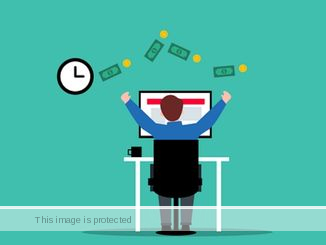

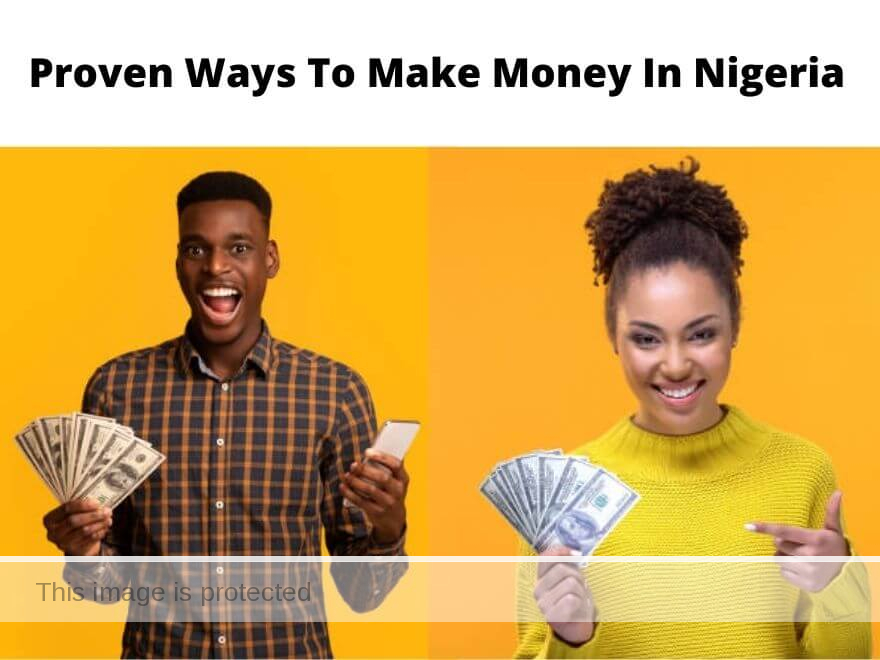


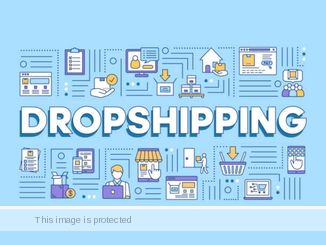
please am interested
I will like to hear from your company
Interested.
I am interested.
I am interested.
Hi am interested
I’m interested
Interesting to hear. Please help me start.
Nice one boss, impressive.
I’m interested
Pls if you can attend to this I’m experiencing difficulty with phone number verification.
Very informative. Thanks.
Chisom okonkwo
Fantastic. Thanks bro
Please how can I register it
Let Me Tees You
Super article as always. Thanks man
Thanks to the owner of this platform, I’m new to this platform and bit by bit I’m catching up….
This information you gave out is Gold, Thank you so much and God bless you.
Thanks for this detailed article. I want to know if selling PLR & MRR Downloaded from plr membership site is permitted.