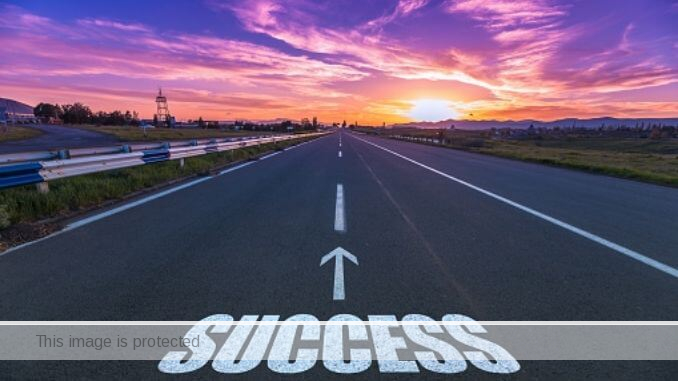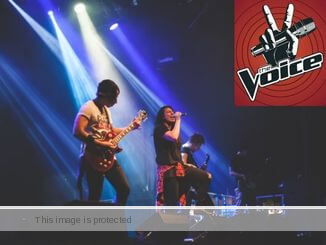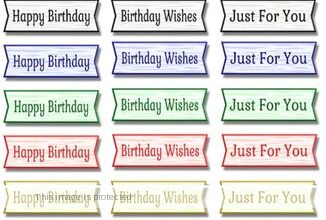How to Open MP3 File (FL Studio • Android • iPhone • Mac)
Do you want to learn how to open mp3 file in FL Studio, iPhone, Mac, Android, Audacity, iTunes, Apple Music, Spotify, and python?
If YES, then this is the only post to read.
Getting started…
MP3 File
MP3, short for MPEG-1 Audio Layer III, is a digital audio format that was developed by the Moving Picture Experts Group (MPEG).
MP3 files are compressed audio files that are typically much smaller than uncompressed audio files.
This makes them ideal for storing and transferring music files over the internet.
MP3 files are encoded using a lossy compression algorithm.
Some of the original audio data is lost during the compression process.
However, losing audio data is usually not noticeable to the human ear.
MP3 files are the most popular audio format in the world.
They are supported by most media players and mobile devices.
MP3 files can also be burned to CDs or DVDs.
Here are some benefits of MP3 files:
- They are small, making them easy to store and transfer.
- They are compatible with most media players and mobile devices.
- They are a popular format, so there are many music files available in MP3 format.
Here are some drawbacks of MP3 files:
- They use lossy compression, so some of the original audio data is lost during the compression process.
- The quality of MP3 files can vary depending on the encoding settings.
- MP3 files can be difficult to edit or convert to other formats.
How to Open MP3 File on Android
There are a few ways to open an MP3 file on Android.
Here are the two most common methods:
1. Using the Built-In Music Player
- Open the File Manager app.
- Navigate to the folder that contains the MP3 file you want to listen to.
- Tap on the MP3 file.
- The MP3 file will open in the built-in music player.
2. Using a Third-Party Music Player
There are many third-party music players available for Android.
Some popular options include VLC.
To open an MP3 file using a third-party music player:
- Download and install the music player app on your Android device.
- Open the music player app.
- Locate the MP3 file and tap on it.
- The MP3 file will be added to the music player, and you can start playing it.
How to Open MP3 File on iPhone
There are a few ways to open MP3 files on your iPhone.
Here are the two most common methods:
1. Using iTunes
- Connect your iPhone to your computer using a USB cable.
- Open iTunes on your computer.
- Click on the “iPhone” icon in the sidebar.
- Click on the “Music” tab.
- Drag and drop the MP3 file into the iTunes window.
- Sync your iPhone with your computer.
2. Using a Third-Party App
There are many third-party apps that can play MP3 files on your iPhone.
Some popular options include VLC, Music Player, and PlayerXtreme.
- Download and install the app on your iPhone.
- Open the app.
- Tap on the “+” button.
- Select “Import File” or “Import Folder.”
- Locate the MP3 file and tap on it.
- The MP3 file will be added to the app, and you can start playing it.
How to Open MP3 File in FL Studio
There are two ways to open an MP3 file in FL Studio:
1. Using the Browser
- Open FL Studio.
- Click on the “Browser” button in the top left corner of the window.
- Navigate to the folder that contains the MP3 file you want to listen to.
- Double-click on the MP3 file.
2. Dragging and Dropping
- Open FL Studio.
- Find the MP3 file you want to listen to.
- Drag and drop the MP3 file into the FL Studio window.
- The MP3 file will be added to the Playlist, and you can start playing it.
How to Open MP3 File on Mac
There are a few ways to open an MP3 file on a Mac.
Here are the three most common methods:
1. Using QuickTime Player
- Open QuickTime Player.
- Click on the “File” menu and select “Open File.”
- Navigate to the folder that contains the MP3 file you want to listen to.
- Select the MP3 file and click on “Open.”
2. Using iTunes
- Open iTunes.
- Click on the “Library” tab.
- Click on the “Music” category.
- Drag and drop the MP3 file into the iTunes window.
3. Using a Third-Party App
There are many third-party apps that can play MP3 files on a Mac.
Some popular options include VLC, Music Player, and PlayerXtreme.
- Download and install the app on your Mac.
- Open the app.
- Click on the “+” button.
- Select “Import File” or “Import Folder.”
- Locate the MP3 file and click on it.
- The MP3 file will be added to the app, and you can start playing it.
How to Open MP3 File in Audacity
There are two ways to open an MP3 file in Audacity:
1. Using the File Menu
- Open Audacity.
- Click on the “File” menu.
- Select “Import” > “Audio.”
- Navigate to the folder that contains the MP3 file you want to listen to.
- Select the MP3 file and click on “Open.”
2. Dragging and Dropping
- Open Audacity.
- Find the MP3 file you want to listen to.
- Drag and drop the MP3 file into the Audacity window.
- The MP3 file will be added to the Audacity project, and you can start editing it.