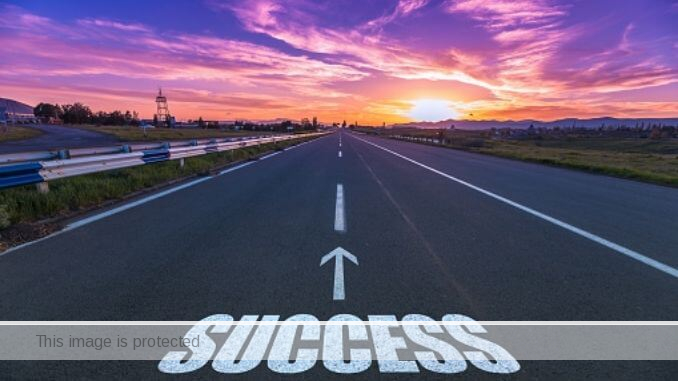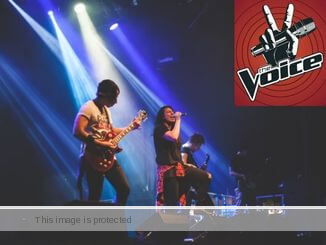Activate YouTube TV Codes (Connect Phone and PC to Smart TV)
Do you want to learn about Vizio, TCL, LG, Samsung, Panasonic, Hitachi TV codes for YouTube red mirroring for android cell phones, and PC?
If YES, then this is the only post to read today.
One of the key features that differentiates between a smart TV and a digital TV is that the former allows users to cast content from their smartphones straight to their smart television set with no cables.
TV Codes for YouTube
There are many ways you can connect your devices to watch YouTube on your smart TV or streaming device.
Connecting your devices allows you to control YouTube on TV using your phone, computer, or tablet.
You can also take advantage of many YouTube features from your personal device, including:
- Add to or change the videos in your queue.
- Fast forward or rewind videos.
- Take part in live chat.
- Post and interact with comments.
- Share or save videos.
You can link your devices using:
- Pairing
- Casting
- A TV code
If you’re not using a TV code or computer to connect, make sure you have the YouTube app downloaded.
Casting from youtube.com in a mobile browser is not currently supported.
Connect to your Smart TV or Streaming Device using a TV Code
After linking your phone or tablet, you can watch YouTube on your TV when you’re not connected to Wi-Fi.
You can then use your phone or tablet to play content on your TV or streaming device.
Note that connecting with a TV code is not available for computers.
If you’d like to use a computer to connect to your TV or streaming device, you’ll need to connect using the Cast.
How to Link Devices to YouTube with a TV Code
- Open the YouTube app on your Smart TV or streaming device.
- Go to Settings.
- Scroll to Link with TV code. A blue TV code will show on your TV. This code will be numbers only.
- On your phone or tablet, open the YouTube app.
- Tap Cast.
- Tap Link with TV code.
- Enter the blue TV code shown on your TV and tap LINK.
Disconnect and Reconnect Your Devices
Once you’ve linked your devices with a TV code, you can disconnect and reconnect them when you want to play content from your device on your TV.
Disconnect a linked device from your TV
- Tap Cast.
- Tap Disconnect.
Reconnect a linked device to your TV
- Start YouTube on your Smart TV.
- On your phone or tablet, open the YouTube app.
- Tap your profile picture.
- Tap Settings.
- Tap General.
- Tap Watch on TV.
- Find the previously linked TV device and click LINK.
Unlink devices that were linked with a TV code
If you no longer want to use your phone or tablet with your smart TV or streaming device, you can unlink them.
Once a device is removed, use a new code to re-link the device again.
You can remove linked devices using your:
- Smart TV or streaming device, OR
- Phone or tablet
Note: You can’t unlink devices individually now. Unlinking a single device will remove all linked devices.
Unlink on your Smart TV or Streaming Device
- On your Smart TV or streaming device, open the YouTube app.
- Go to Settings.
- Select Linked devices.
- Select Unlink all devices to unlink all devices at once.
Unlink on your phone or tablet
- On your phone or tablet, open the YouTube app.
- Tap your profile picture.
- Tap Settings.
- Tap General.
- Tap Watch on TV.
- Tap Delete Devices.
- Tap DELETE to remove the linked Smart TV or streaming device.
Browsing YouTube on your smart TV or streaming device
Use the YouTube app as a remote
- Tap Cast.
- Tap Remote.
- Use the on screen remote to control your cast experience.
Use your Smart TV’s remote
- Try to use your TV remote to control your cast experience. Most TV remotes are supported without further setup.
- If your remote doesn’t work, check the instructions manual for your smart TV to learn if it’s CEC supported.
- If so, follow the instructions in the manual to turn on CEC and try to use your remote to control the cast experience.
Final Words
One of the best things about using a smart TV is the availability and access to several online platforms, e.g., YouTube, Netflix, without having to use an external device.
It gets even better when you get can link your YouTube Mobile app to the smart TV with a TV code.
This gives you the lovely UX that comes with using your mobile phone and the incredible viewing experience your TV’s big screen provides.
When you link YouTube Mobile to your smart TV, you can control the app on your TV using your smartphone.
Hence, things like playing a video on the YouTube mobile app and casting to the TV can now be done seamlessly in a few taps.