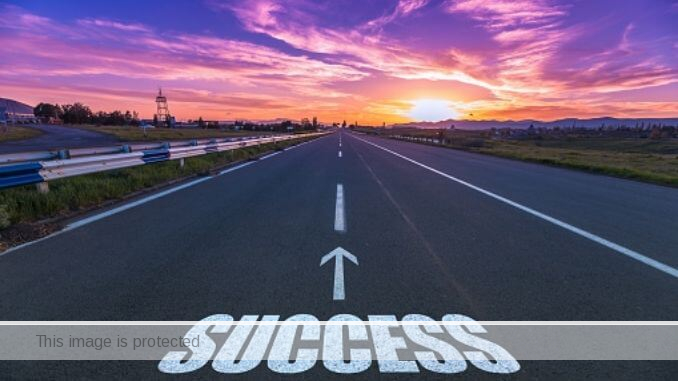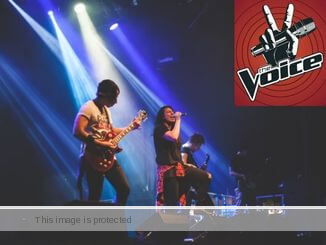Send Pictures as Document on WhatsApp (iPhone + Android)
Sending pictures through WhatsApp is becoming more common.
Not everyone understands how this works, and so we’re here to teach the easiest ways to do it.
Getting started…
How to Send Pictures as Document on WhatsApp
To send pictures as documents on WhatsApp, follow these steps:
1. Open WhatsApp
Launch the WhatsApp application on your smartphone.
2. Open the Chat
Open the chat window of the person or group you want to send the picture to.
3. Tap on the Attachment Button
Look for the attachment icon in the chat interface.
On most devices, it appears as a paperclip or a “+” sign. Tap on it.
4. Select “Document” Option
In the menu that appears, select the “Document” option.
This may vary slightly depending on the version of WhatsApp you are using.
5. Choose Picture from File Manager
Your phone’s file manager will open, allowing you to browse and select the picture you want to send.
Navigate to the folder where the picture is located.
6. Select the Picture
Tap on the picture you want to send to select it.
You may need to grant WhatsApp permission to access your phone’s storage if prompted.
7. Send the Picture as a Document
After selecting the picture, WhatsApp will display a preview of the image with options like “Crop” or “Rotate.”
If you want to send it as a document, look for the “Send as Document” option, usually at the bottom of the screen.
Tap on it.
8. Send the Document
Once you tap “Send as Document,” the selected picture will be sent as a document in the chat.
You can also add a caption or additional text if desired.
WhatsApp sends the image as a file, not compressing it.
This lets the recipient get the picture in its original quality.
Benefits of Sending Pictures as Documents on WhatsApp
Sending pictures as documents on WhatsApp can offer several benefits:
1. Original Quality
By sending a picture as a document, it keeps its original quality without being compressed or resized.
This is useful when you want to share high-resolution images or photos that you don’t want to lose quality.
2. File Format Support
When you send a picture as a document, you can choose from a variety of file formats, including JPEG, PNG, TIFF, or others supported by WhatsApp.
This flexibility allows you to share images in the format that suits your needs or the recipient’s requirements.
3. Preserving Metadata
Sending a picture as a document stores information like date, time, location and camera settings.
Professional photographers may benefit from this.
4. Compatible with Editing Software
When a picture is sent as a document, it can be easily accessed and opened by various image editing software or applications.
This enables the recipient to make edits or enhancements to the image using their preferred tools with no loss of quality.
5. Enhanced Privacy
Sometimes, sending a picture as a document can provide an additional layer of privacy.
When the image is shared as a document, it is not immediately visible in the chat preview.
The recipient needs to open the document separately to view the image.
This can be useful if you want to share a picture discreetly or if you prefer to control when the recipient sees the image.
Conclusion
Sending photos as documents saves time while ensuring security during the transmission process.
It’s important to note that sending pictures as documents may cause larger file sizes compared to sending them as regular images.
This can impact data usage and storage space on both the sender’s and recipient’s devices.
Consider the recipient’s device capabilities and internet connectivity when choosing to send pictures as documents, as some devices or networks may have limitations on the types or sizes of files that can be received.